
|
GENERAL |
|
Front Page |
|
 Pipedream |
|
|
Z88 |
|
Z88 |
|
Hardware |
|
 Spares Spares |
|
Software |
|
Shows |
|
Programmer's Section |
|
Quick Guide |
|
Reviews |
|
GDPR |
|
Help & FAQ |
|
Z88 2nd User Section |
|
|
EXTRA |
|
Site map |
|
| Feedback Help |
|
|
ARCHIVE SECTION |
|
|
GENERAL |
|
Adverts |
|
BBC BASIC |
|
Books |
|
Computer Fairs |
|
Flying Page |
|
PC |
|
|
NEWS |
|
Mailshot Promotions |
|
PC Newsletter |
|
 |
|
|
Z88 |
|
Z88 |
|
Hardware |
|
Software |
|
![]()
Monday, 31-Mar-2025 07:46:45 BST
![]()
![]()
Z88 Archive
![]()
![]()
|
There are two BBC BASIC programs complete with manuals that were written to allow this disc drive to be used with the Z88. They are available here, but are no longer supported,.
Both these programs have been tested against two working drives using a 720K 3-1/2" disk. |
Found problems. DISCMGR The LOAD command returns an 'Unexpected reply' in the Status window, (instead of 'Done, OK.') at the end of the operation. In spite of this, the file correctly loads. I am not a BBC BASIC programmer, so if you want to correct this, feel free and let me know what you have found. There is a PDD2 Command Reference guide in the Internet links section. Should you find any mistakes, please contact the webmaster. Additional information. Specification |

1. Introduction
Disc-88 is a portable, battery-powered disc drive for the Z88 computer. It uses readily available 3.5 inch floppy discs as the storage medium.
On it the Z88 can store files transferred
from its internal RAM, in much the same manner that the Z88 Filer
can copy files to an EPROM
in slot 3.
There are several advantages to discs compared with EPROMs :-
| i. | Each disc is much cheaper than an Eprom. |
| ii. | Discs hold more data than Eproms. |
| iii. | Discs are more easily reusable. |
| iv. | Files can be erased in seconds |
| v. | Files may have their names changed |
| vi | Space
on a disc is reusable without having to reformat the whole disc. |
| vii. | Because
of the cost/performance benefits it is feasible to keep separate discs for each of several categories of files, and keep multiple security copies of important material. |
| viii. | Software
distributed on disc can be cheaper than that distributed on Eprom. |
The unit may be operated
from disposable or rechargeable cells,
or from a mains adaptor. It is as portable as the Z88.
DO NOT CONNECT a mains adaptor to the unit unless you have
sought approval of that unit from XOB. MOST mains adaptors are
NOT suitable.
Warranty
XOB will observe statutory
rights of purchasers but you should be aware of the following
points :
Physical misuse of the unit through the incorrect insertion of
discs, incorrect electrical connection of the unit, or subjecting
it to knocks, vibration or static discharge are NOT covered by
our guarantee.
DO NOT use the Disc-88 unit unless you are willing to take responsibility
for loss of data, including consequential loss of any kind, caused
directly or indirectly through use of Disc-88 or its managing
software. The unit is reliable but its conditions of use are outside
our control and we cannot take responsibility for loss of data
through using it or the software which manages it.
IF IN DOUBT about any aspect of the correct usage of Disc-88 you
should write to XOB mentioning your query. Including a home telephone
number may speed the answer to your question.
Page 1
2. Installation
Remove the Disc-88
unit from its packaging and check that all parts of the system are present.
The Disc-88 package contains :-
| i. | The disc drive itself. |
| ii. | A connecting cable. |
| iii. | A blank floppy disc. |
| iv. | A 32K Z88 EPROM containing the DiscManager. |
| v. | A 9.pin-to-25.pin serial connection adaptor. |
| vi. | This manual. |
| vii. | A set of four Duracell AA size batteries. |
Do not throw
away the packaging since these may be useful for transporting
your Disc-88.

Key :
1. Disc bar Press to lock drive into operating mode.
2. Low Battery Lamp . When lit batteries should be replaced.
3. Power Switch Slide up for on. Down for off.
4. Access Lamp Glows whilst data is being read or written
5. Eject Button Releases disk bar for removal of disc.
Page 2
Installation Chapter 2
1. Insert batteries
in slot in base of Disc-88.
Be sure to observe polarity.

When the lamp
on the front top left of the drive is lit the batteries are exhausted
and need to be replaced. Fresh alkaline batteries will power the
drive continuously for one and a half hours. Once the lamp is
lit you have about half an hour of further use.
If no data is received
by the drive for half an hour, the drive will power itself
off.
The unit may be switched on just before data is transferred and
switched off immediately after. This considerably extends the
battery life.
2. Connect Cable between Disc-88 and Z88. It only fits one way.

3. Fit the Z88
Eprom supplied with Disc-88 into the Eprom slot on your Z88. BE
SURE TO FOLLOW THE INSTRUCTIONS IN YOUR Z88 MANUAL.
Page 3
Installation Chapter 2
4. Push the EJECT button on the front right of the disc drive, and take out the head protector. Keep this, and use it whenever you transport the disc drive.
The drive uses single-sided
3.5 inch floppy discs.
Never switch the drive on or off with a disc inside.
Don't eject a disk while the access lamp is on.
Don't insert the disc the wrong way or the drive will be damaged.
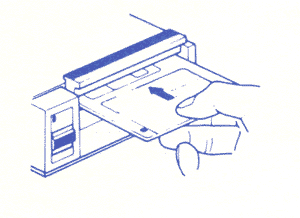


The disc has a small
sliding tab which can open or close a window in the disc casing.
This is the write-protect window. If the window is open, the disc
cannot be written to, it is write-protected. If the window is
closed, data can be written to the disc.
Page 4
3. Using Disc-88
Introduction :
The Disc Manager (XOB Disc Filing System) is supplied as a BASIC program on a 32K EPROM, and must be loaded into memory first, then CHAINed from the BASIC application. It may be left as a suspended task whilst other work is done.
Once Disc Manager has been transferred the original Eprom may be removed and kept safely. The Disc Manager may be kept in RAM or stored on a larger capacity EPROM resident in the Z88.
NOTE : The XOB Disc Filing System is protected by copyright law. It must not be supplied to third parties. Illicit copying of the filing system will result in withdrawal of all support by XOB and prosecution for copyright infringement.
Activating Disc Manager :
Using the Z88 Filer,
Fetch the program "DISCMGR" from the EPROM, then enter
BASIC and CHAIN "DISCMGR" from whatever RAM.x it now
exists in.
The DiscManager will run in both 8K BASIC or 40K BASIC, ie it
does not require the Z88 to have extra memory in slots one and/or
two.
Disc Manager - General Notes :
Once the program is running, you will be presented with the Disc Manager screen. Once you have this screen, you can return to the Filer and erase the program from immediate memory (RAM). It is probably best to keep the Disc Manager as a suspended application for quick access, and as long as the EPROM it was supplied on is safe, it can always be reloaded if the machine needs to be reset at any time.
As the discs are easily re-usable, you should get into the habit of saving work as a file to :RAM.n and then SAVEing it to a disc. If you then erase the RAM file and rely on the suspension of applications to preserve your work until the next time you SAVE it to disc, you can maximise the amount of memory that you can have available at any time. As having the disc drive means not having to use EPROMs, the only EPROM you need is the 32K EPROM the Disc Manager comes on.
Page 5
Using Disc-88 Chapter 3
Disc Manager Options :
On initialisation, the Disc Manager presents three windows.
1. FUNCTIONS : This window holds a menu of the various facilities that the disc drive offers.
FORMAT This is marking
the disc with a pattern which allows the disk-drive to locate
stored data. It is analogous to putting page numbers in an exercise
book.
CAT Show available files.
SAVE Store data on disc.
LOAD Retrieve stored data.
RENAME Change the name of a stored file
ERASE Remove a file and make the space it occupied available.
BANK Select one of two sets of available files
QUIT Leave the Disc Manager
Each operation is selected by either typing the first letter of the operation, followed by <ENTER>, or by using the arrow keys to highlight the required operation and then pressing <ENTER>.
2. STATUS : This window displays the status of the last operation.
Normally the message
will be "Done, OK."
If an error message was generated during the operation this will
be displayed.
This window is cleared at the start of any operation, or by pressing the <ESCAPE> key.
3. WORKSPACE : This is where you will be prompted for any filenames or other responses, and where the catalogue information showing filenames on the current disc is shown.
The disc drive should always be switched on before starting any of the disc operations.
Page 6
Using Disc-88 Chapter 3
Details of Operations :
BANK Two sets of files may be saved and kept separate. The mechanism by which this is achieved is called BANK SWITCHING. Under normal circumstances Bank 0 is selected. Up to 40 different files may be saved provided that the total disc space limit is not exceeded.
Under some circumstances the user may wish to place files into different categories (e.g. Home / Business ), or may wish to save more than 40 files on a single disc. By selecting Bank 1 the files normally shown will be temporarily hidden and up to 40 more files may be saved.
The Bank command toggles between Bank 0 and Bank 1. That is to say each time BANK is operated the alternative bank is selected and remains selected until BANK is operated again.
CAT
This operation causes
the filename of every file on the disc to be shown in the large
window. Page-prompting halts the display every 6 lines to enable
you to see the names before they scroll up out of sight. You may
have up to 40 names in the catalogue, and against each name is
the size in Hexadecimal (base 16) of the file. After the last
name is shown on the screen you should see the "Done OK."
message in the STATUS window.
A further catalogue of up to 40 files may be viewed by changing
BANK.
FORMAT
You should have a disc in the drive, with the Write-protect tab closed.
You are first asked "Are you sure?" Enter "y" followed by <ENTER> to continue the format, any other response will abandon the operation. Formatting takes about 100 seconds, including verification, and the STATUS window should show the "Done OK." message, if all went well.
FORMATTING A DISK WILL DESTROY ALL DATA ON THAT DISK.
Verifying is the process
of checking the disc for defects after it has been formatted.
If a format error is displayed then you should make a further
attempt to Format the disc. If a further format error occurs try
a different disc as the one you are using may be defective.
If you experience format errors repeatedly with discs of proven
high quality then you should have the disk-unit checked as it
may be damaged.
RENAME
This lets you change the existing name of a disc file to something else. You will be prompted for both the old name and then the new name. The new name must follow the same rules as for the SAVE operation. If the existing file does not exist or the new name is already in use on the disc then an error message will be generated in the STATUS window.
Page 7
Using Disc-88 Chapter 3
SAVE
Select this operation
to copy a file from RAM to the disc drive.
This works in a similar way to the transfer files from RAM to
disc and visa-versa, not directly from or to Applications. You
are asked for the filename of the Z88 file you wish to save. This
may be a full pathname (i.e. include :RAM etc).
You will then be asked for the name that the file will be stored under on the disc. The following rules apply to the disc files and filenames.
A. The file name may not exceed 24 characters in length. Shorter names will have spaces added to the end to bring them up to 24 characters.
B. Any printable character may be used, including . / \ and the space character. Note that this lets Z88 pathnames be used as disc filenames, (up to 24 characters) and will be shown as such in the disc catalogue.
C. If <ENTER> is pressed by itself then the Z88 name given will be used, padded or truncated as necessary.
D. If the Z88 device
name is given as part of the name, then the device name will be
removed, i.e. the name
":RAM.0/D1/D2/PROGRAM BAS" will be amended to
"D1/D2/PROGRAM BAS".
E. No file longer than 64K can be saved to the disc drive.
F. If a file of the same name already exists on the disc, then the file cannot be saved, until the existing one is deleted, or renamed.
G. No more than 80 filenames may exist on any one disc. No more than 40 of these in any one Bank.
LOAD
This operation first
asks for the disc filename. The name you give will be padded or
truncated to 24 characters.
You will then be asked for the name the file will have in the
Z88. Pressing <ENTER> by itself will use the disc name as
the Z88 name (not padded), in which case the default device (.RAM.x)
will be assumed. The
file will then be loaded.
If the file does not exist or insufficient room is available on the disc, an error message will be generated in the STATUS window.
DELETE
This operation prompts for the filename you wish to erase from the current disc. If the file does not exists an error message will be generated in the STATUS window.
Page 8
Problem Solving - Technical Details
| Storage capacity (formatted) : | 202.24 Kilobytes |
| Files (maximum) | 40 |
| Banks (directory blocks) | 2 |
| Surfaces | 1 |
| Tracks | 80 |
| Track Density | 135 TPI |
| Data Transfer Rate | 125K bits/sec |
| Rotational Speed | 300 rpm |
| Power Source | 4 AA alkaline batteries or AC adaptor or AA re-chargeables |
| Power Consumption | Operating 1.8 W : Waiting 0.1 W |
| Battery Life | Minimum (read/write) 1.5 hrs : Maximum (waiting) 20.0 hrs |
| Battery Low Warning | At approximately 4.1 V |
| Drive Power Down | At approximately 3.5 V |
Each floppy disc can hold up to 80 files in two banks of 40. Total disc capacity cannot exceed 202,240 bytes of data, with a maximum of 64K bytes in any one file.
Only use disks of
good quality with a track density of 135 TPI. Since only one side
of the disc is used single sided (SS) discs may be used.
Connection to the computer is via the computers' serial interface.
File transfer software running on the computer conducts the process
of Saving and Loading files, with the disc drive running its own
internal programs (it is actually a specialised computer in its
own right!).
The disc manager manages the transfer of data between the disc drive and the Z88, using the serial link. This runs at 19200 Baud but needn't be set in the PANEL as the manager sets the relevant parameters at the start of each operation, and restores the original values at the end of each operation. In fact the actual rate of data transfer may be less than this figure due to restrictions imposed by the Z88's own operating system.
Timeouts are set for transmitting and receiving characters, and if one of these expires an error message such as 'Rx timeout error' or 'Tx timeout error' is generated.
If the drive seems
to hang you can always either disconnect the cable or switch off
the disc drive, to generate a 'Tx comms failure' error or an 'Rx
comms failure' error. These measures exist in order to ensure
that you can always regain control of the computer in the event
of some difficulty arising in the disc drive or the Disc Manager.
Technical services - D88, XOB.
Page 9

- type
CH.":*//disc.rpb" & ENTER.
Commands.
FORMAT and CATALOGUE are self-evident.
BANK - To change from the current bank of the disc to the other.
LOAD RENAME and ERASE all begin by reading the names of the files in the current Bank of the disc to a file called CAT-DISC.L in RAM.0 The screen then clears and displays all of the filenames (if these are longer than 16 characters the screen will look a bit of a mess !
Files can now be selected by tagging. Single files are tagged by entering the column letter and row number - columns are A to E and rows are 1 to 8. Thus the first file is A1 and the last (if there are 40 files) is E8.
If all files are required then press <> and ENTER. If nearly all then use <> and ENTER, then "untag" the ones you don't want.
Single files are "untagged" in the same way that single files are tagged. When selection is complete, press ENTER. The screen will change and the tagged files will be presented one at a time for processing :-
| LOAD | type Y to load, N to skip. After Y you may choose a new filename before ENTERing. |
| ERASE | type Y to erase, N to skip. |
| RENAME | type the new name and ENTER. |
| SAVE |
you are shown a wildcard, e.g. :RAM.0/* if RAM.0 is the current RAM. You can change to another RAM, add another "/" if you want to save every file in the RAM, or you can elect to save the files in one particular sub-directory. Press ENTER now and you will be presented, one at a time, with the selected files and the choice Y/N and with the possibility of changing t.he name of the file. For the sake of clarity it is best not to exceed 16 characters for the filename. If you only have a few files to save then you can enter the first filename and ENTER. Go on doing this until all have been saved. You need not remove the asterisk. You can, of course, choose to have all files presented and then. select Y or N as you wish. When you have entered the last of the files that you want, simply keep your finger on the N key until the cursor jumps to back to CAT. To select the function required you can use C E L S F B & R ( always upper case! ) instead of using the cursor. |
A final hint - if you seem to have a jam with a listing on the screen, it is no good pressing ESC - press B twice instead. Sometimes, if you have left the program before completing a CATalogue, you can get a hang-up. Should this occur, <>KILL the disc program in the INDEX and CHAIN it again. Then go to the Panel and reset the baud rates to 9600.
Ah! and how about "QUIT". DON'T USE THIS !! Always leave the program by going to the INDEX.
One slight hiccough - sometimes it becomes impossible to use CELSFB & R.
You will either have to <>KILL the disc.rpb entry in the INDEX and re-chain it, or, just use the cursor to select the functions you need.
ALWAYS copy your files to TWO discs - one for use, the other being a back -up in case there is a problem with the first disc.
These slight shortcomings are not the fault of the "disc.rpb" program they originate in the drive. At least "disc.rpb" is far, far better than the original program by "XOB", the people who first did the adaption.
The originator of "disc.rpb" and the author of this document can not be held responsible for any consequential loss arising from the its use.
Jack Lawrie, 15 Sycamore Grove, Southam, Leamington Spa. CV33 0EY
READ THIS PAGE ONLY WHEN YOU ARE COMPLETELY CONFIDENT IN YOUR HANDLING OF THE XOB DISC DRIVE.
Additional features :
There is a very easy way to catalogue the contents of a disc and show it in Pipedream.
Select CAT, but before pressing the ENTER key, type [] (square) then + and S. When the cataloguing is completed on screen press <> (diamond) and ESC to kill the CLI created by []+S.
Now you can go to Pipedream and load :*//S.sgn (plain text). There is a bit of dross on the end of the file listing which is easily erased. NOW go to :RAM.- and delete the S.sgn file which is there. just in the RAM where you have the SSGN file.
To copy files from DISC directly to EPROM you need this CLI, called D-KP.CLI
#I~E~Y~E#F~R~T|ES~R~T|ER~E
- saved as plain text.
.*D-EP.CLI
Select files for loading into RAM in the usual way, then at the first question, Y/N?, go to the RAM where you have the CLI and <>EX - best to have the CLI in all RAMs.
Operation - First it goes to the Index to pick up the top file to return to the disc.rpb program. The first file gets the entry Y to send the file to the RAM where you executed the CLI.
This file is then sent to the EPROM, the file is erased from RAM and the action passes to the second line of the CLI which repeats the action until the last of the selected files has been dealt with.
At this point the disc program will start to catalogue the disc. You need to press keys <> and ESC to kill the CLI and resume normal operation.
When Saving, Loading, or Erasing files a lot of time and key presses can be saved by employing these pair of CLIs :-
| RUN.CLI is | #I~E | RPT.CLI is | ~Y~E~E |
| .*RPT.CLI | .*RPT.CLI |
These should be included in each of your RAMs. At the first Y/N.?
Of any of these activities, DON'T press Y or N. Go to the appropriate RAM and <>EX the first of these CLIs,
This first CLI takes the action back to disc.rpb then passes to the second CLI which repeats itself until all the selected files have been dealt with.
END

Specifications
Storage capacity Formatted
Per disk 202.24K bytes
Per track 2.560 bytes
Per hard sector - 1,280 bytes
Disk
Number of surfaces - 1
Number of memory blocks
Total number of tracks - 80
Total number of hard sectors - 160
Recording system
Recording method - FM
Recording density - 4,064 BPI
Track density - 135 TPI
Data transfer rate - 125K bits/sec.
Process time
Average access time - 710 ms
Track-to-track - 40 ms
Settling time - 20 ms
Motor start time - 1 s
Rotational speed - 300 rpm
Number of indices - 2
Power sources - 4 AA alkaline batteries (23-552) or AC Adaptor (26-3804)
Power consumption
Operating - 1.8 W
Waiting - 0.08 W
Battery life
Continuous read/Write - Minimum 1.5 hours
Waiting only - Minimum 20 hours
Low battery
Alarm lamp - Average voltage 4.1 v
Power down - Average voltage 3.5v
Weight - 1 lb. 14 oz., 850 grams
Dimensions - 5-1/4" x 6-13/32" x 2-1/8"
133 (W) x 163 (L) x 54 (H) mm
Media used - 3-1/2" micro floppy disk, single sided (Cat No 26-415 or 26-416)
Interface - RS-232
Transfer rate
Booting - 19200 bits/sec
Operating - 19200 bits/sec
Accessories
3.5" System Diskette
RS-232 Connector Cable

 |
|||||||
![[Click here to send e-mail for real-time pricing]](../images/click_prices_328.gif) |
|||||||
 | ![[ Top of Page ]](../images/top_of_page.gif) |

|
|||||
![[ Front Page ]](../images/home1.gif) |
![[ BBC BASIC ]](../images/bbc_basic.jpg) |
![[ Z88 Section ]](../images/z88.gif) |
![[ PC Section ]](../images/pc.gif) |
||||
©
Rakewell Limited 1998 - 2025  |
|||||||
 |
|
| Click here to search on this site |
| Web Highlights | ||
| BBC BASIC for Windows | ||
| Flight Page | ||
| Z88 Section | ||
| Adverts Section | ||
![[ new ]](../furniture/updated.gif) Jamie's 2020 Review |
||
|
|
||
|
Archive section Fastclicks SpellMaster XOB Disc Drive |
||
| Tandy Disc Drive
Internet Links Tandy computer Software DOS Psion programs Command Reference PDD User manual Atari Portfolio. Portable Disk Drive 2 User Manual Rakewell Limited is not responsible for the content of these internet sites. |
||
| We
ship to other countries - USA - Hong Kong - Europe See Price list page for details. |
||
|
Company Details Rakewell
Limited Banking Details
|
||
