
|
GENERAL |
|
Front Page |
|
 Pipedream |
|
|
Z88 |
|
Z88 |
|
Hardware |
|
 Spares Spares |
|
Software |
|
Shows |
|
Programmer's Section |
|
Quick Guide |
|
Reviews |
|
GDPR |
|
Help & FAQ |
|
Z88 2nd User Section |
|
|
EXTRA |
|
Site map |
|
| Feedback Help |
|
|
ARCHIVE SECTION |
|
|
GENERAL |
|
Adverts |
|
BBC BASIC |
|
Books |
|
Computer Fairs |
|
Flying Page |
|
PC |
|
|
NEWS |
|
Mailshot Promotions |
|
PC Newsletter |
|
 |
|
|
Z88 |
|
Z88 |
|
Hardware |
|
Software |
|
Friday, 26-Dec-2025 16:23:53 GMT
Z88 Software
 This
document describes the benefits and the procedure to prepare your
Flash Cards when using two of them in your Z88.
This
document describes the benefits and the procedure to prepare your
Flash Cards when using two of them in your Z88.
 Introduction
Introduction
Using multiple Flash Cards,
brings major benefits. Unlike the smaller sized RAM and EPROM packs,
there is no wasted space in the slots, the full 1M space is used. This
allows
- OZ 4.2, or OZ 4.7.1
- RAM,
- other applications
- and File Area
all to be accessible in the Z88 at the same time, allowing a 3M Z88 to be a reality at last.
The latest copy of
Flashstore v1.9.3 should be used as the older Zlab v 1.6.9 does not support
multiple Flash cards using the same application.

 File Copy
File Copy
Using 'Copy all Files to another File Card,' you are able to Copy all the Files from one card to another, without having to use the RAM pack. This is very useful in reclaiming the space left by deleted files. This command can either be evoked in the MENU or with <>FC. It copies files from where you are, to the other Flash card. If there are more than two, you will be asked which Flash card to copy to.
 Recommended Usage
Recommended Usage
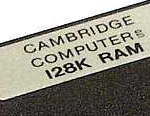 At least 128K RAM pack size |
 |
 |
|
Here is my first recommendation on how you should use two Flash cards. Note: Flash cards can be read in any slot.
|
||
|
|
|
|
|
|
||
|
Here is my second recommendation on how you should use two Flash cards using the 512K Flash / RAM card if you want to use OZ 4.2 (or OZ 4.7.1). Note: AMIC or AMD Flash cards can be read and written to in any slot.
|
||
|
|
|
|
|
|
||
|
Here is my third recommendation
on how you should use two Flash cards if you want to use OZ 4.x. Note: Flash cards can be read in any slot.
NOTE: - INTEL Flash cards can only be written in slot 3. |
||
|
||
|
||

 |
|||||||
![[Click here to send e-mail for real-time pricing]](../images/click_prices_328.gif) |
|||||||
 | ![[ Top of Page ]](../images/top_of_page.gif) |

|
|||||
![[ Front Page ]](../images/home1.gif) |
![[ BBC BASIC ]](../images/bbc_basic.jpg) |
![[ Z88 Section ]](../images/z88.gif) |
![[ PC Section ]](../images/pc.gif) |
||||
©
[Rakewell Limited 1998 - Sep 2025] Rakewell 2025 - ?  |
|||||||
|
|||||||









 Just to remind you, Flashstore allows you to have both Applications
and File areas on the same device. The dividing line is determined
by the total size of the Applications area in 64K blocks. These applications
are in slot 2 all we need to do is to erase the application area
in the second Flash card in slot 3 so that we can use the whole
area for files.This is just like using the older type EPROMs
again (only we can still erase the Flash cards in the Z88).
Just to remind you, Flashstore allows you to have both Applications
and File areas on the same device. The dividing line is determined
by the total size of the Applications area in 64K blocks. These applications
are in slot 2 all we need to do is to erase the application area
in the second Flash card in slot 3 so that we can use the whole
area for files.This is just like using the older type EPROMs
again (only we can still erase the Flash cards in the Z88).